Guide to setup IPTV for Openbox V8S
Openbox V8S is so popular box because it is cheap, easy to use and straightforward especially if you are a CCCam user. Now as IPTV is dominating the market, some of the Openbox IPTV users have no option except running the IPTV service on this box.
You try to setup Openbox IPTV V8S and you have some struggling to run IPTV on the Open box V8S. Let me help you.
The well known IPTV Player app on Openbox v8s is called WebTV. You simply need to import M3U file using USB flash drive onto your Openbox IPTV V8S and the job is done.
You must download your M3U list from my web. If you don’t have M3U list you can order it from IPTVLocal.com
After that please rename your M3U file to Web TV.m3u. The WebTV app reads m3u files with WebTV.m3u name better. Copy your WebTV.m3u file to USB
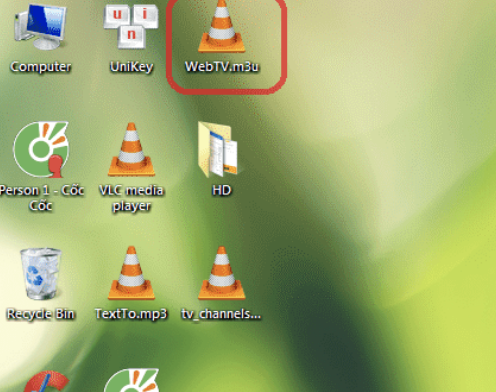
Now, follow me step by step:
1-Connect the USB containing the Web.m3u file
2-Open Menu
3-Move right all the way to “Multimedia”
4-From the list choose “WebTV”
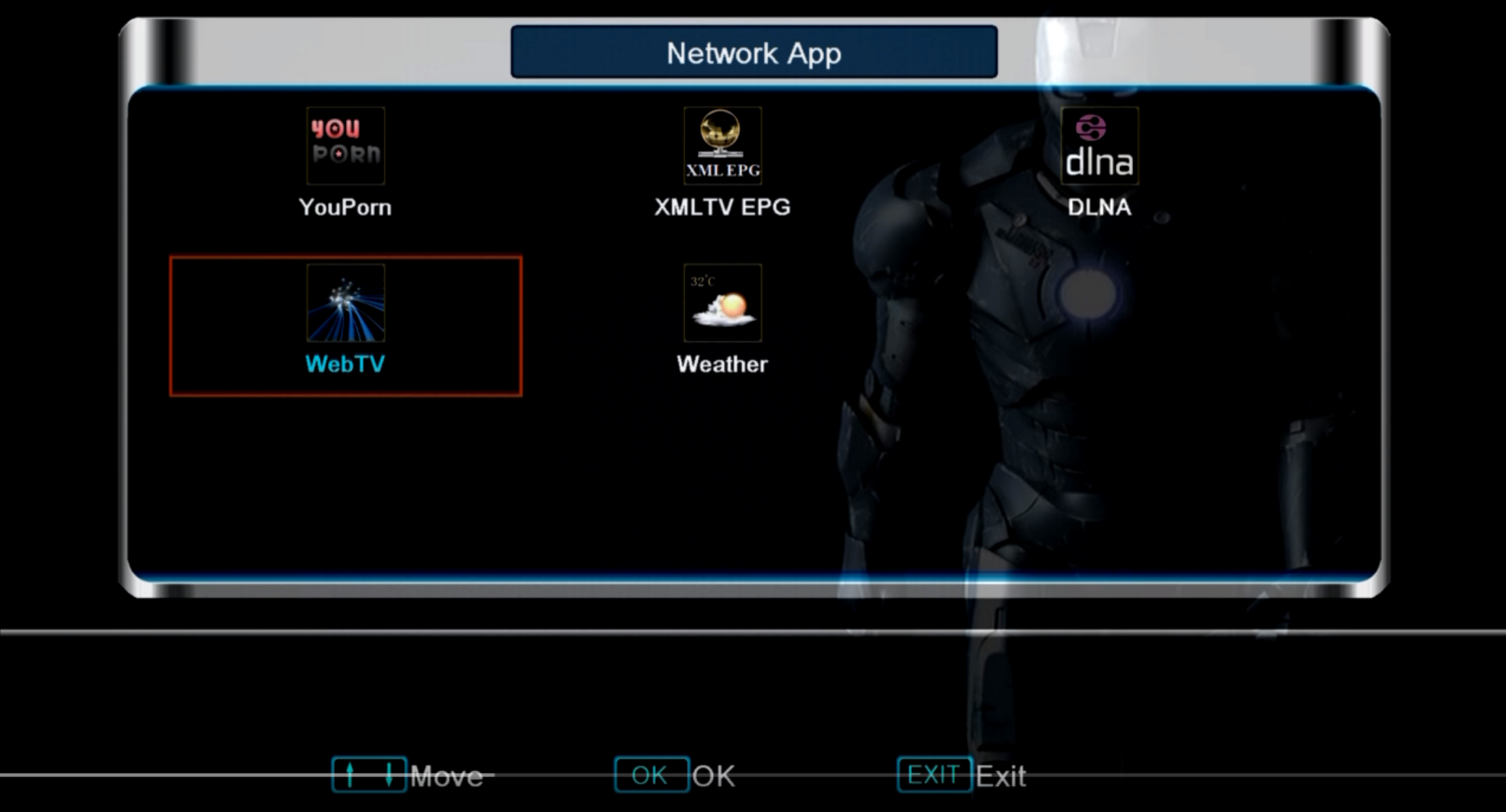
5-If there are channels already on that list, make sure that empty by pressing the green button: Del All
6-Now press the yellow button to “Read By USB” then the channels will appear
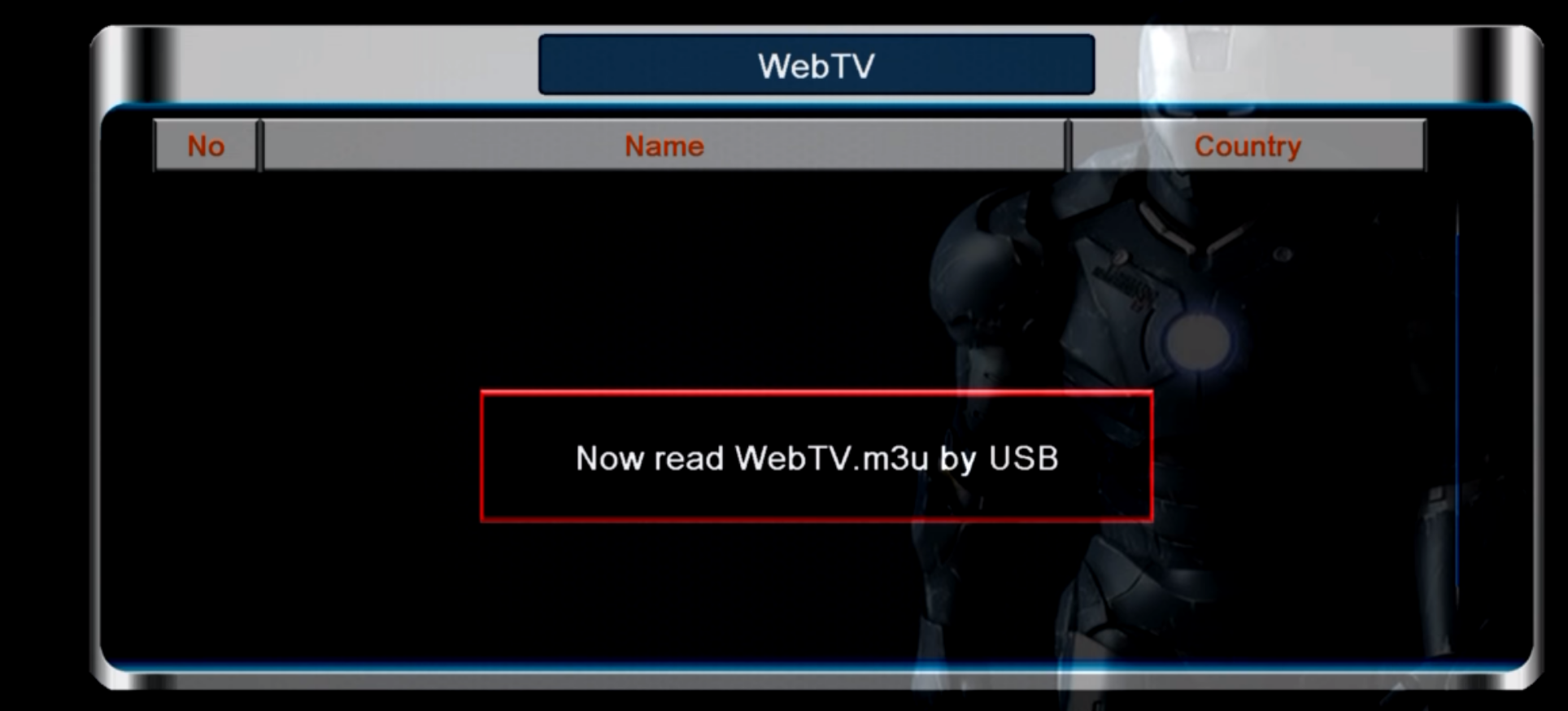
If you don’t have the yellow option ” Read by USB”
7. Now, go back to the main menu and going to “Tools”
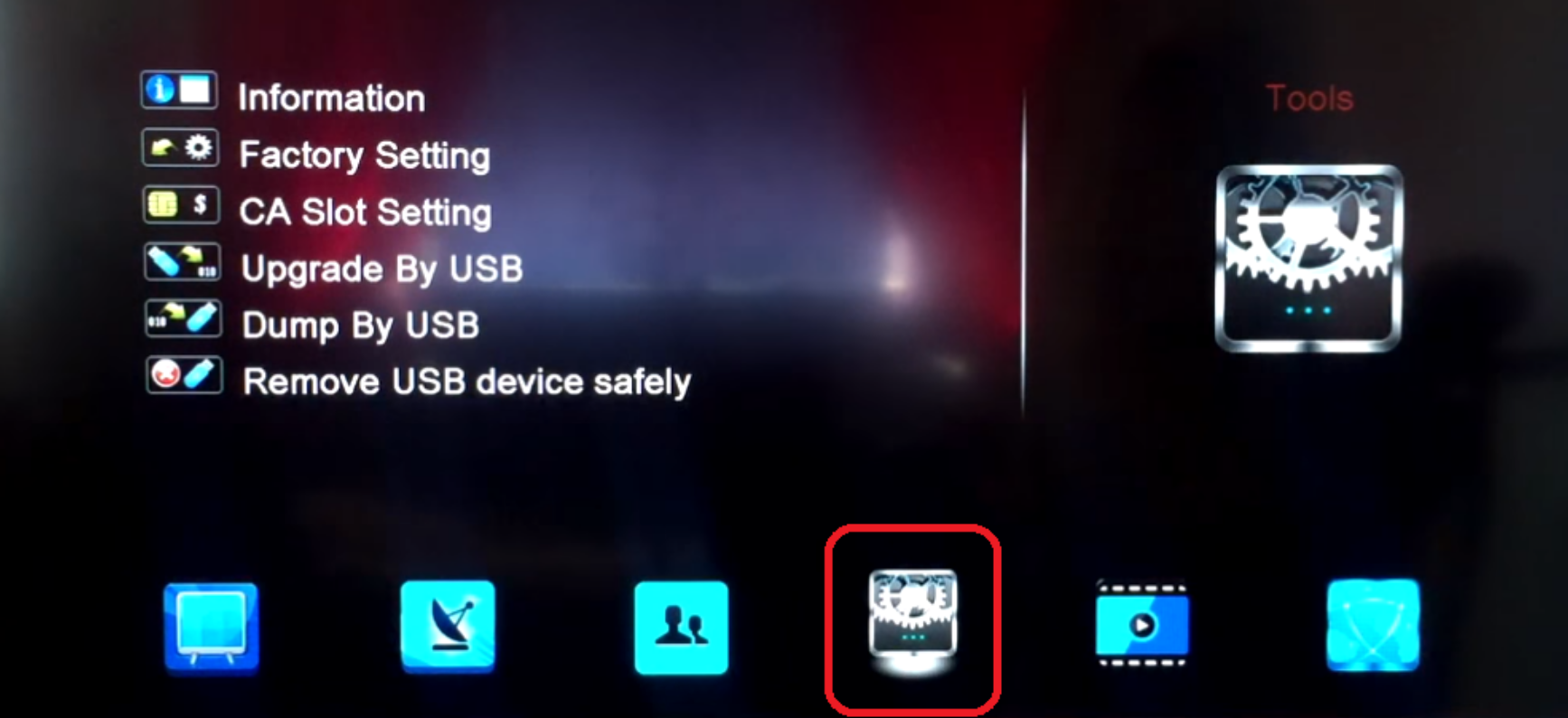
8. After that, from the list choose “Upgrade By USB”
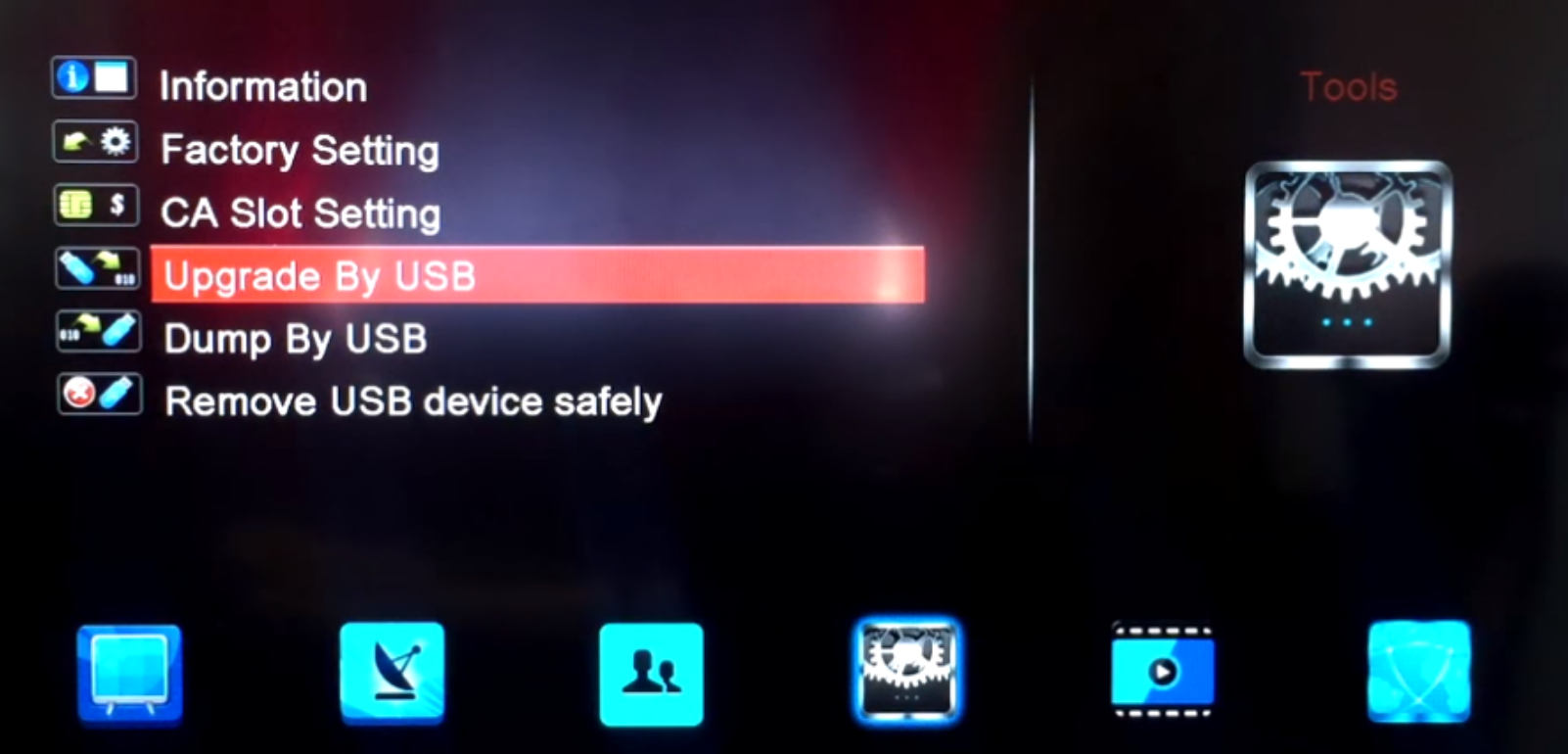
9. On the next page, change Upgrade Mode to “Misc Files” and from the bottom of the list choose “Select & Upgrade”. Press OK on it
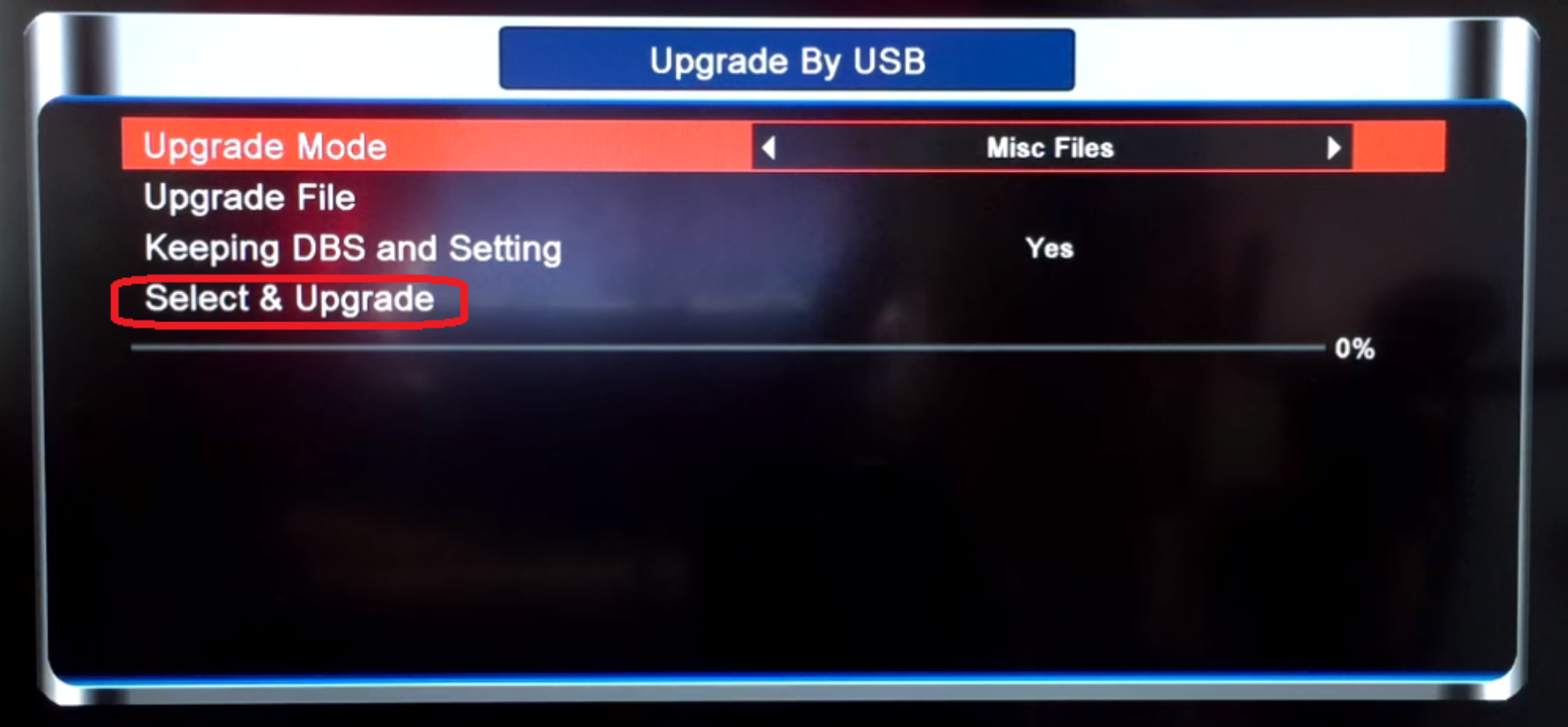
10. From the window that pops up, choose “WebTV.m3u (Web Stream)” and you must make sure a green tik on the right side. Afterward, press the yellow button to Upgrade
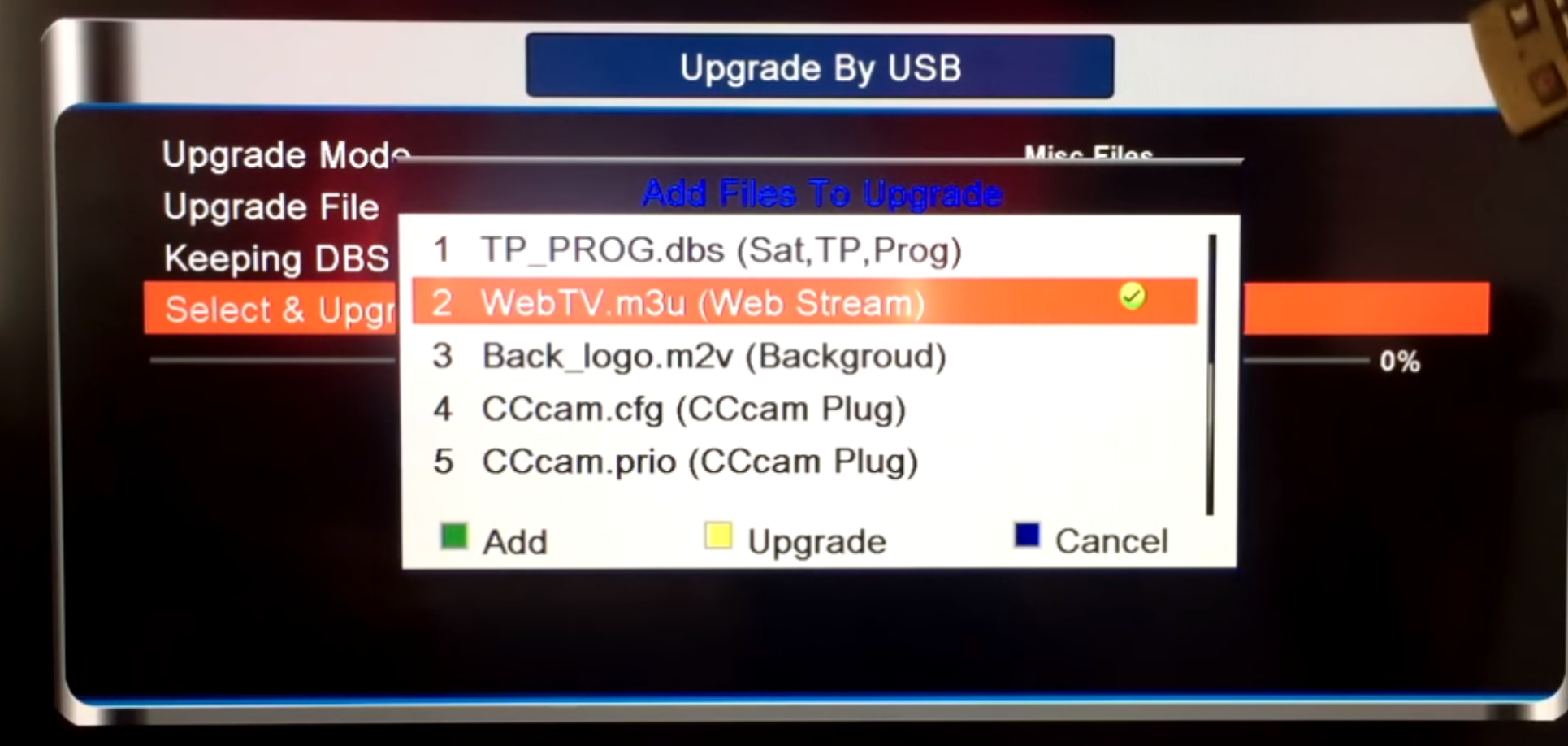
11. Once the process is finished, you will see a message saying “Upgrade Finished. Press Info Key for Result”.
12. Press exit twice to go back to the menu and from Multimedia open WebTV app. Channels will appear on the list.
It will work well.
